It can happen that there is no internet connection after a fresh installation of Windows on your server. This problem occurs frequently and is usually caused by not having a DNS server configured in the network settings. But don’t worry, we have a simple solution for this.
Problem
You have just installed Windows on your server and find that you have no access to the internet. This can be quite frustrating, especially if you want to continue setting up your server. This problem is usually caused by Windows not configuring a DNS server by default, which is necessary for name resolution and thus accessing websites on the internet.
Solution
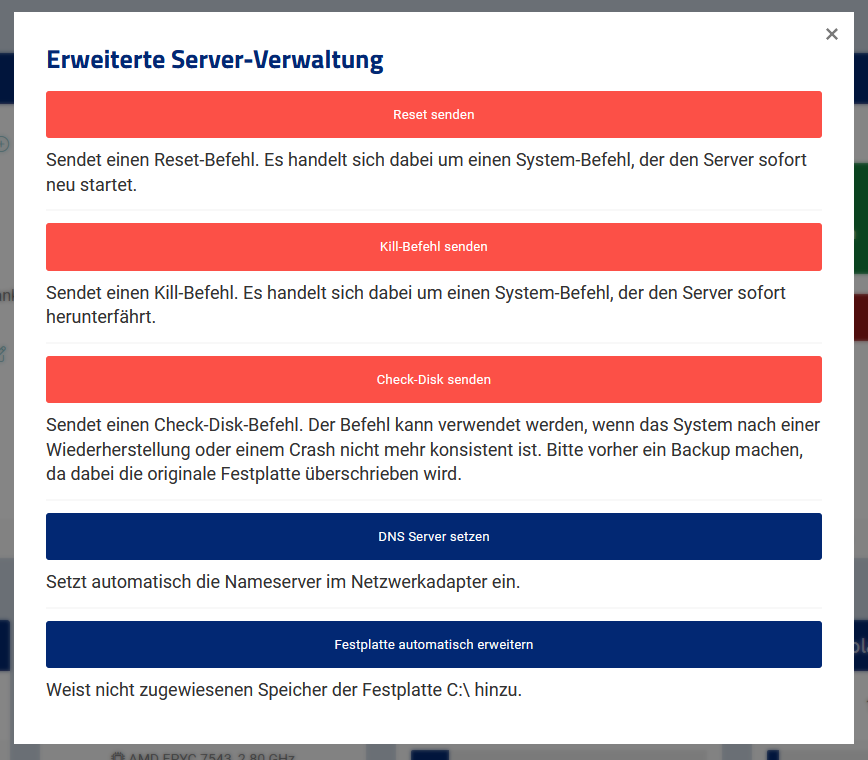
Fortunately, we have a special feature in the Cloud Manager that can solve this problem with just a few clicks. Here’s what you need to do:
- Log in to the Cloud Manager: Use your login credentials to sign in to our web interface.
- Navigate to the advanced management options: In the main menu of the Cloud Manager, you will find the panel „Advanced Management Options“. Click on it to proceed.
- Set DNS server: In the advanced management options, you will find a button labeled „Set DNS server (automatically sets the nameservers in the network adapter)“. Click on this button.
- Wait for automatic configuration: After clicking on the button, the DNS servers will be automatically set in your network adapter. This should not take long.
Once the process is completed, your server should be able to connect to the internet. You can confirm this by trying to open a website in a browser or by executing a ping command in the command line.
