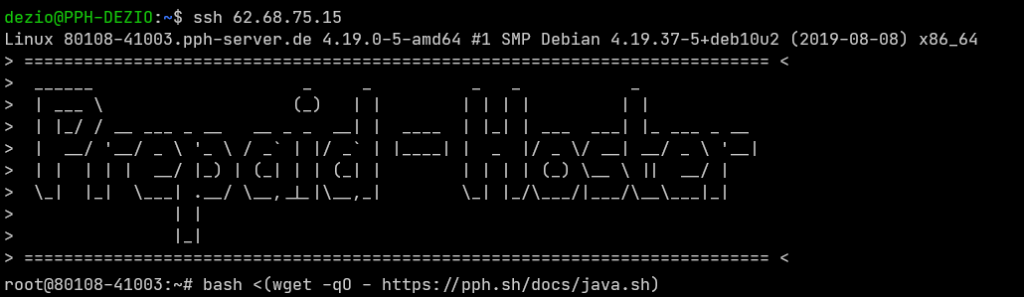In this article we will show you how to install different Java versions (1.8, 16, 17, ?) on your virtual server quickly and easily.

We provide a script that installs different open source Java versions on your server. You just need to log in as root on the server and start running the automatic installation.
In this article we will show you how to install different Java versions (1.8, 16, 17, ?) on your virtual server quickly and easily.
We provide a script that installs different open source Java versions on your server. You just need to log in as root on the server and start running the automatic installation.
We install different versions for you in the /usr/lib folder.
Supported versions
We install different versions for you in the /usr/lib folder.
Supported versions
Currently the following versions are supported:
jdk-13.0.1_linux-x64 -> java version "13.0.1" 2019-10-15
-> /usr/lib/jdk-13.0.1/bin/javajre-8u241-linux-x64 -> java version "1.8.0_241"
-> /usr/lib/jre1.8.0_241/bin/javaopenjdk-16.0.1_linux-x64 -> openjdk version "16.0.1" 2021-04-20
-> /usr/lib/jdk-16.0.1/bin/javaopenjdk-17.0.1_linux-x64 -> openjdk version "17.0.1" 2021-10-19
-> /usr/lib/jdk-17.0.1/bin/javaInstallation
To install these versions on your server, please run the following command:
bash <(wget -qO - https://pph.sh/docs/java.sh)
Alternatively, you can use the app installer to install Java.
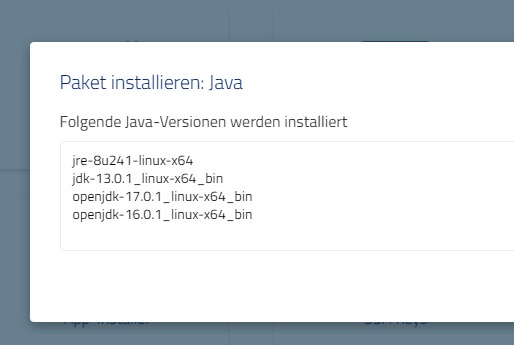
Change default version
To set the default version (java in the console), run the following command after installation:
select-default-java
Here you select which version to use as the default Java. We create a link from /bin/java to the selected version.
View available versions
To view all versions installed by the script, run the following command after running the Java installer:
show-java-versions