Problem symptom
When connecting to Remote Desktop, an error message appears that contains „Internal Error“ or „Internal Error“.
Problem Description
According to current estimates, the problem occurs when a botnet tries to attack open RDP servers. These do not close the connection properly, so the connection queue fills up. We can currently assume that changing the RDP port will result in a permanent fix, since the botnets only attack the default port.
Problem solution: Change RDP port
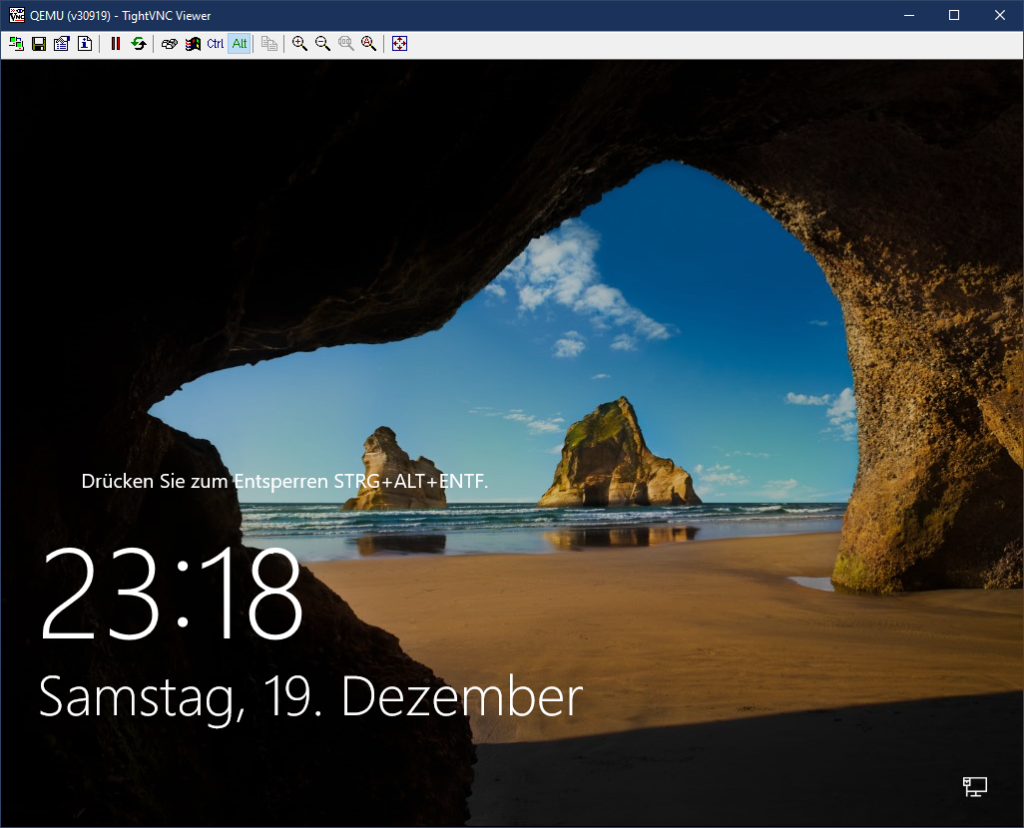
- Log in via WebVNC. You will find the data and access to it in the web interface.
- Unlock the screen by sending the VNC program „CTRL+ALT+DEL„.
- Log in to the administrator account. Note: It is possible that an American keyboard layout prevails in the VNC window. Check the password with the „View password in plain text“ function in the right area of the input mask. Z and Y may be reversed.
- On the remote server, after logging in, open the start bar and type „regedit“.
- Search in the key tree on the left for the following key:
- HKEY_LOCAL_MACHINE > System > CurrentControlSet > Control > TerminalServer > WinStations > RDP-Tcp.
- Open the key folder and search for „PortNumber„.
- Double click to open a small window. Select „Decimal„. In the input field enter the desired port. Example: 3390, 3391, 3392, 9999. Important: The port must be free!
- IMPORTANT: Make sure that the new port is released by the Windows Firewall!
- Restart the server.
After that, the server is accessible via the new port. You have to append the port to the IP address when connecting to the server, for example: 10.10.2.4:3390
If you have any questions, please contact our support team.
